The Media Library will only accept files that are under 4 MB.
If your file is a PDF:
Try optimizing the PDF. When a PDF is optimized, the file size is reduced while keeping the images and other elements in the PDF as clear as possible.
If you have Adobe Acrobat:
If you have Adobe Acrobat, you can optimize the PDF by going to File >> “Save as Other” >> “Optimized PDF…”. In the settings box that appears, you can simply click “OK” and then save it where you would like on your computer.
If you try to optimize a PDF and the file size does not change that much, you may need to reduce any unnecessary content (remove images, pages, etc) or manually reduce the size of the PDF in a way that may slightly distort images and other elements. To do so, follow the steps above for optimizing a PDF but when the settings box appears, reduce each set of numbers (for example, by half– change 150ppi to 75ppi and change 300ppi to 150ppi). Then click “OK” and save the file where you would like on your computer. You’ll find that the images might be significantly distorted, so try playing with the numbers to get a reasonable file size that keeps sufficient image quality.
If you don’t have Adobe Acrobat:
See if your PDF reader will optimize your PDF for you. Try searching in your reader’s help menu for “optimize.”
If you do not have a PDF reader that optimizes PDFs, click here to use Adobe’s free compression tool.
Alternate solution:
If the file is large and keeping the images and other elements intact is incredibly important, there is an alternate solution. If you have access to separate cloud storage software such as Google Drive or Dropbox, you can upload the file to that software and then use the link provided by that software.
Once you’ve uploaded the file to your software, go to the “share” menu or find where you can obtain a link to the document. Copy that link. Wherever you would like to place the PDF on your page, type the text that you would like to appear, click the “link” button, and paste the link. Then click the “Enter” key, “Save,” “Save” at the top of the page, and “Publish” (or “Save Draft” if it is a draft).
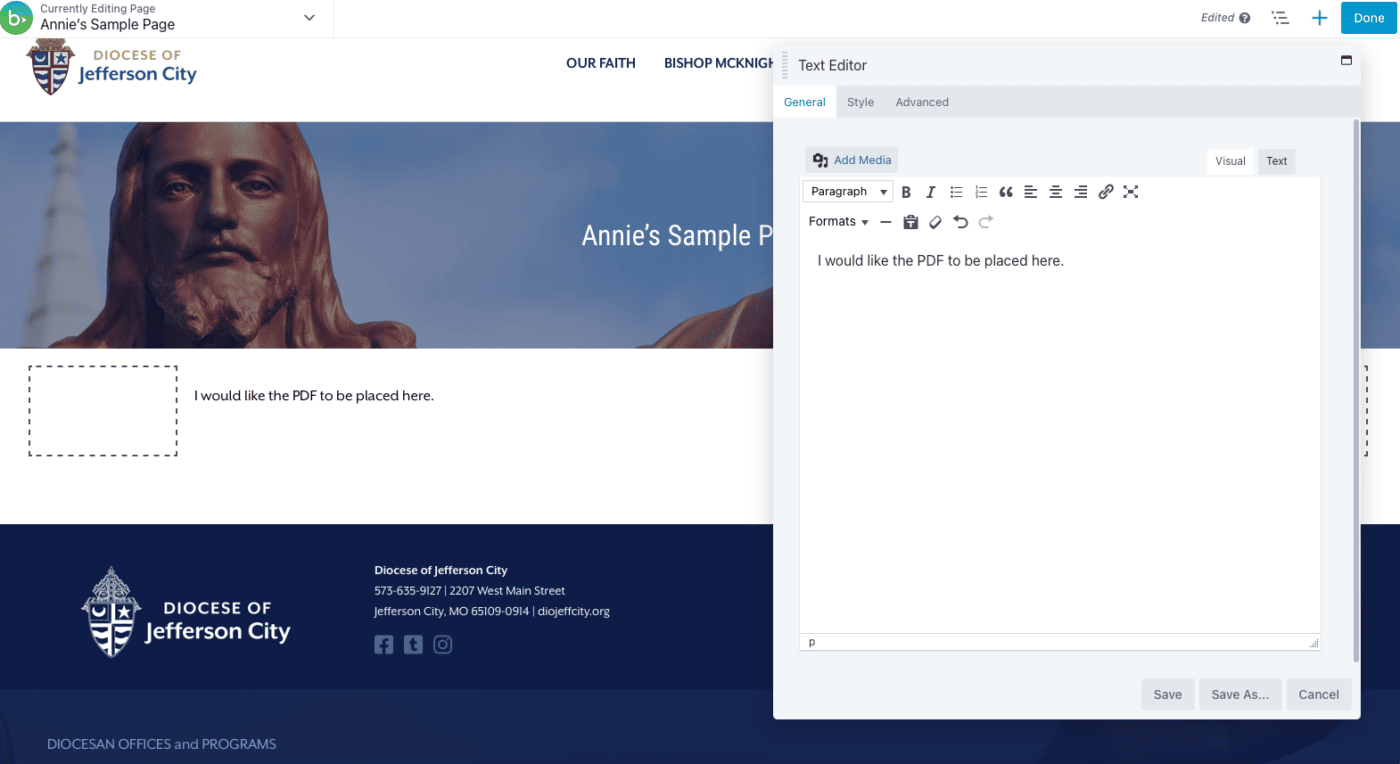
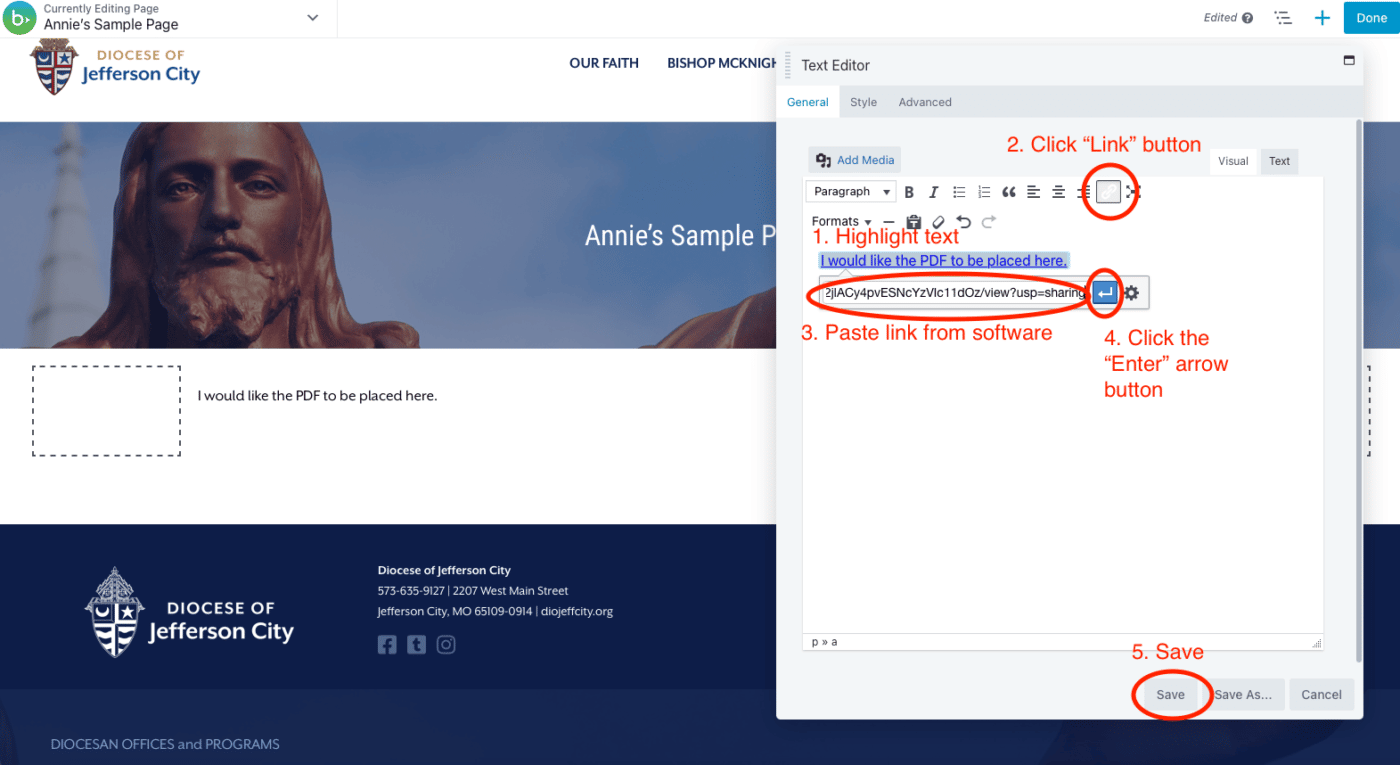
If your file is an image:
Try to open the image in your default image viewer (such as Preview on Mac or Windows Photo Viewer) and resave it (click “Save As”) as a smaller image. To do this, you may need to adjust either the image quality or dimensions. Then, try to upload the reduced-size image.
If these solutions do not work or you need a different solution, please email the creative services coordinator listed on the PWA page. We’re happy to help you!
The post File Size Too Large to Upload? first appeared on Diocese of Jefferson City.

















